How to Copy File Path on Mac? The Easiest and Most Efficient Methods
Why Do You Need to Copy File Paths?
Many Mac users need to get the full path of a file for sharing, documentation, or terminal operations. Knowing efficient ways to copy file paths can greatly improve your workflow.
Built-in Mac Methods
- Select the target file or folder in Finder.
- Hold the
Optionkey, right-click the file, and choose "Copy as Pathname". - The file path is now copied to your clipboard and can be pasted anywhere.
Copying File Paths Using Terminal
- Open the "Terminal" app.
- Drag the file into the Terminal window; the full path will appear automatically.
- Select and copy the path.
A More Efficient Solution:Folder Slice
If you often need to copy file paths or file names in bulk, or want easier file access, try Folder Slice.
How to Quickly Copy File Paths with Folder Slice
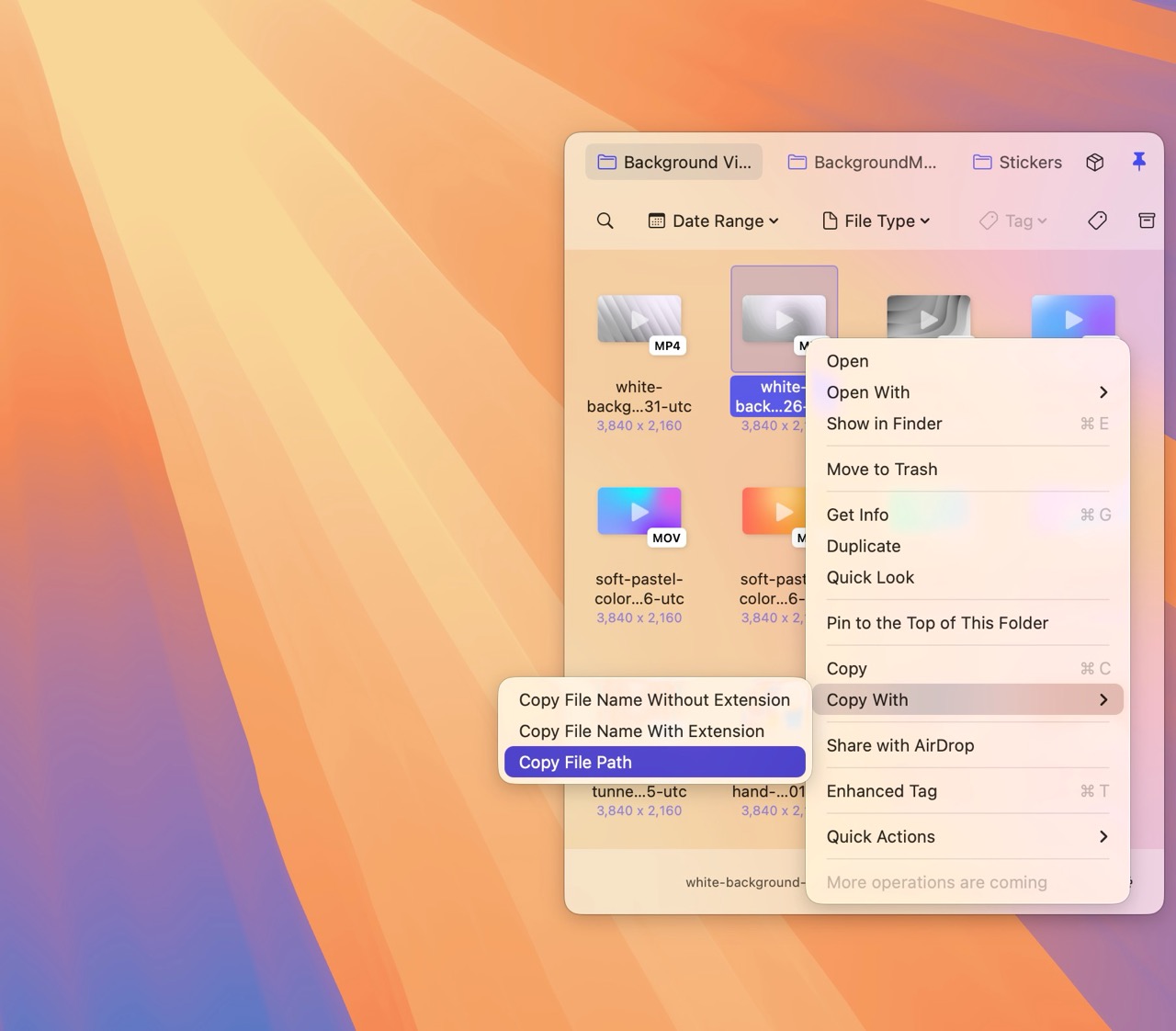
- Open the Folder Slice main window.
- Right-click the target file.
- In the menu, select "Copy" and choose the info you need (file name or file path).
- The info is automatically copied to your clipboard.
Advantages of Folder Slice
- One-click copy for file paths and file names (with or without extension)
- Batch operations to save time
- Smart file filtering and preview, ideal for content creators and professionals
- Deep desktop integration for quick access to frequently used folders
Folder Slice makes Mac file access more efficient—download it for free and try it today!