Folder Slice Image Viewer
Introduction
The Image Viewer is a dedicated viewing feature designed for image asset browsing and quick filtering. It enables quick image preview, navigation, metadata viewing with simple operations, and supports viewing all images in a folder with quick switching.
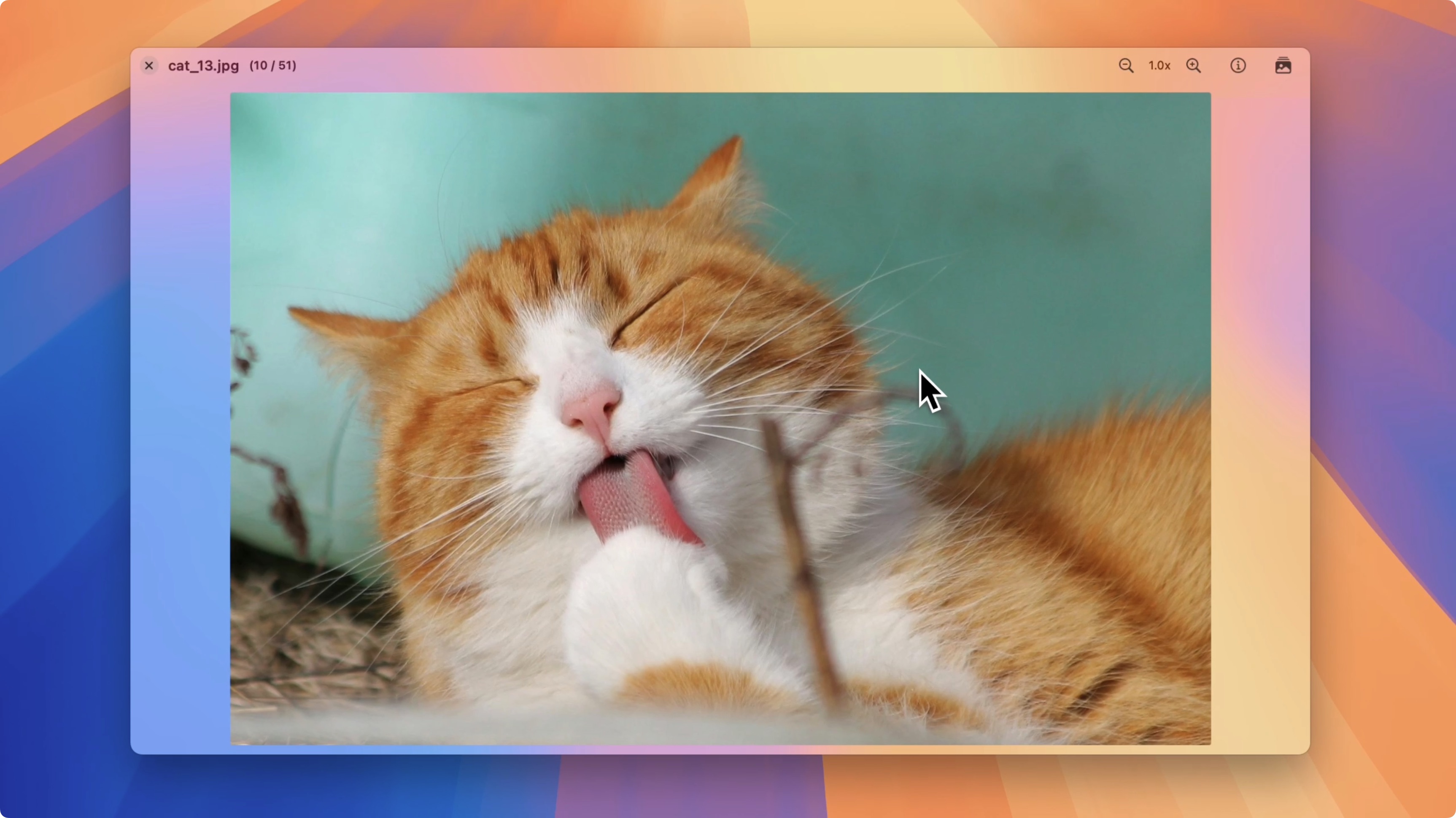
Key Features
- Quick preview: Press spacebar after selecting a file to immediately open the viewer for preview.
- Keyboard navigation: Use left/right arrow keys or interface left/right buttons to navigate through images.
- Full-folder browsing: Open gallery view to see all images in the folder at once and switch between them in the viewer.
- View detailed information: Click the info button to view image basic information and EXIF metadata.
- Support both keyboard and mouse operations, convenient for efficient asset filtering in editing and design workflows.
How to Use
- Select a single image in a folder in
Image Assets Mode. - Press the spacebar (Space) to open the image viewer for quick preview.
- In the viewer:
- Use left/right arrow keys or the left/right switching buttons on the interface to navigate.
- Click the gallery button in the top right corner or press spacebar again to enter gallery view, displaying all images in the folder. Click any image to open it in the viewer.
- Click the info button in the top right corner to view current image's basic information and EXIF data (such as camera model, shooting parameters, resolution, etc.).
- Press Esc or click the close button to exit the viewer.
Common Shortcuts
- Space: Open/close image viewer after selecting a file (also works in gallery to open selected image).
- Left/Right arrow keys: Switch to previous/next image within the viewer.
- Esc: Close the viewer.
Usage Tips
- In scenarios requiring quick asset selection (like editing material preview, design draft filtering), prioritize using spacebar preview with left/right keys for quick navigation.
- After entering gallery view, you can see all images in the current folder at once, making it faster to find the needed image.