Make Image Management Easy with Multi-Level Tags
In daily work, study, or creation, images keep piling up. Often, when you want to find a picture, you search through many folders but still can’t find it. Actually, adding the right tags to your images—especially multi-level tags—makes managing and searching much easier.
What are multi-level tags? Why use them?
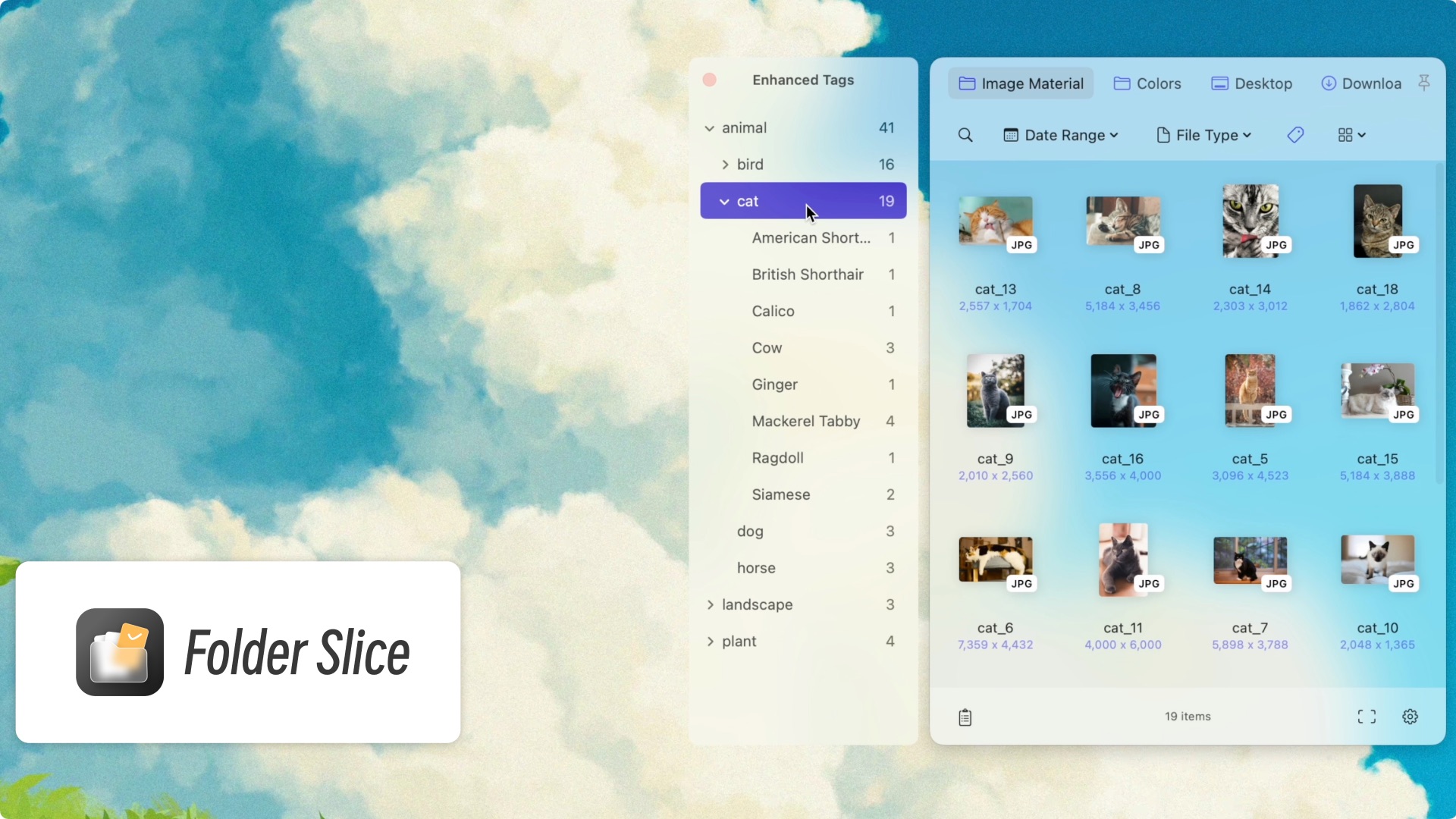
Multi-level tags mean tags can have “parent and child” levels. For example, you can tag an image as “ProjectA/Design/Icons”. This way, you know which project and category the image belongs to. Compared to single tags like “Design” or “Icons”, multi-level tags are much clearer.
Benefits of multi-level tags
- More detailed categories: Sort by project, type, or use.
- Faster search: Click a parent tag to see all related images.
- Easy batch actions: Tag many images at once, saving time.
How to use multi-level tags in Folder Slice
Note: Requires Folder Slice version 1.4.0 or above.
- Open Folder Slice and go to “Settings” > “Filter”.
- Turn on the “Enhanced Tags” feature.
How to add multi-level tags to images
Add tags to a single image
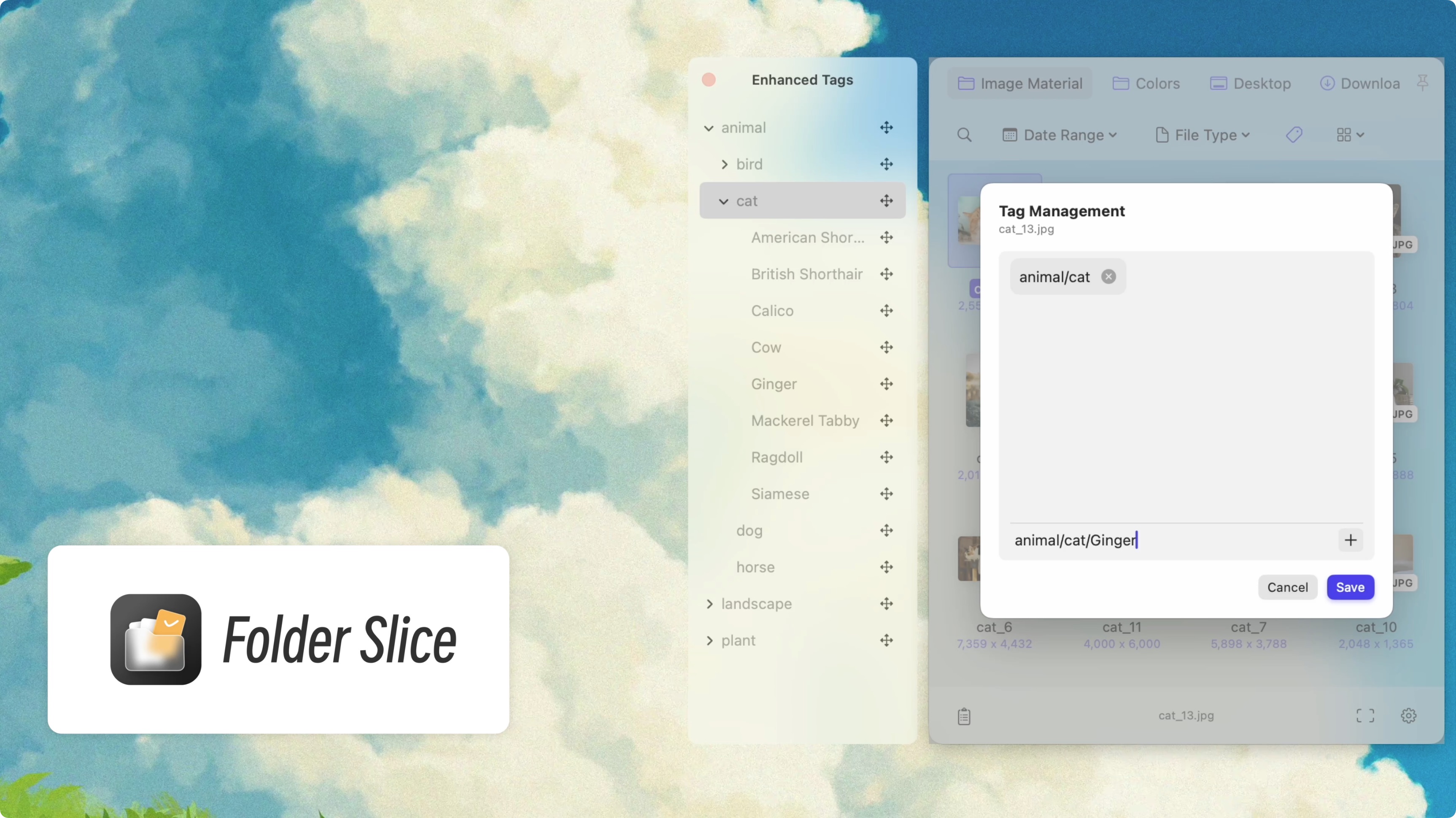
- Right-click the image and choose “Enhanced Tags”.
- In the pop-up window, enter something like “Assets/Illustrations/People”.
- The app will organize the levels for you.
Add tags to multiple images
- Select several images, right-click, and choose “Enhanced Tags”.
- Enter the multi-level tags you want.
- All selected images will get the same tags.
How to delete or edit tags
- In the tag filter panel, right-click a tag to delete or rename it.
How multi-level tags help you manage images
For designers
![Search images with detailed tags][def]
If you work on many projects, each with UI, icons, illustrations, etc., you can tag like this:
- “ProjectA/UI/Buttons”
- “ProjectA/Illustrations/Animals” When you need assets, just click “ProjectA” or “UI” to see all related images.
For photographers
If you take many photos, sort them by year, theme, or place:
- “2025/Travel/Shanghai”
- “2024/Portraits/Outdoor” Later, you can quickly find photos from a certain year or place.
For content creators
When writing articles or making videos, you often need images. Try tags like:
- “Article/Tech/Illustration”
- “Video Cover/Lifestyle/Photography” No need to search through many folders for the right image.
How to quickly find images with tags
- Click the tag filter icon at the top to open the tag tree.
- Click a parent tag, like “ProjectA”, to show all related images.
- Click a child tag for more precise search.
Tips
- Keep tag names simple and clear—easy to understand at a glance.
- Don’t make tag levels too deep—two or three levels are enough.
- Clean up tags regularly—remove unused tags.
- Use batch actions—save time.
Summary
Multi-level tags are simple but powerful. They make image organization clearer and searching faster. Folder Slice makes it easy to use this feature. Try it, and you’ll find image management much easier.
Try Folder Slice’s multi-level tags and make your image management simple!