Folder Slice Smart Folders
Introduction
Smart Folders is a feature designed by Folder Slice for efficient management and reuse of image assets. You can save commonly used filtering rules as smart folders, instantly accessing asset collections that meet composite conditions with one click, greatly improving filtering and project reuse efficiency.
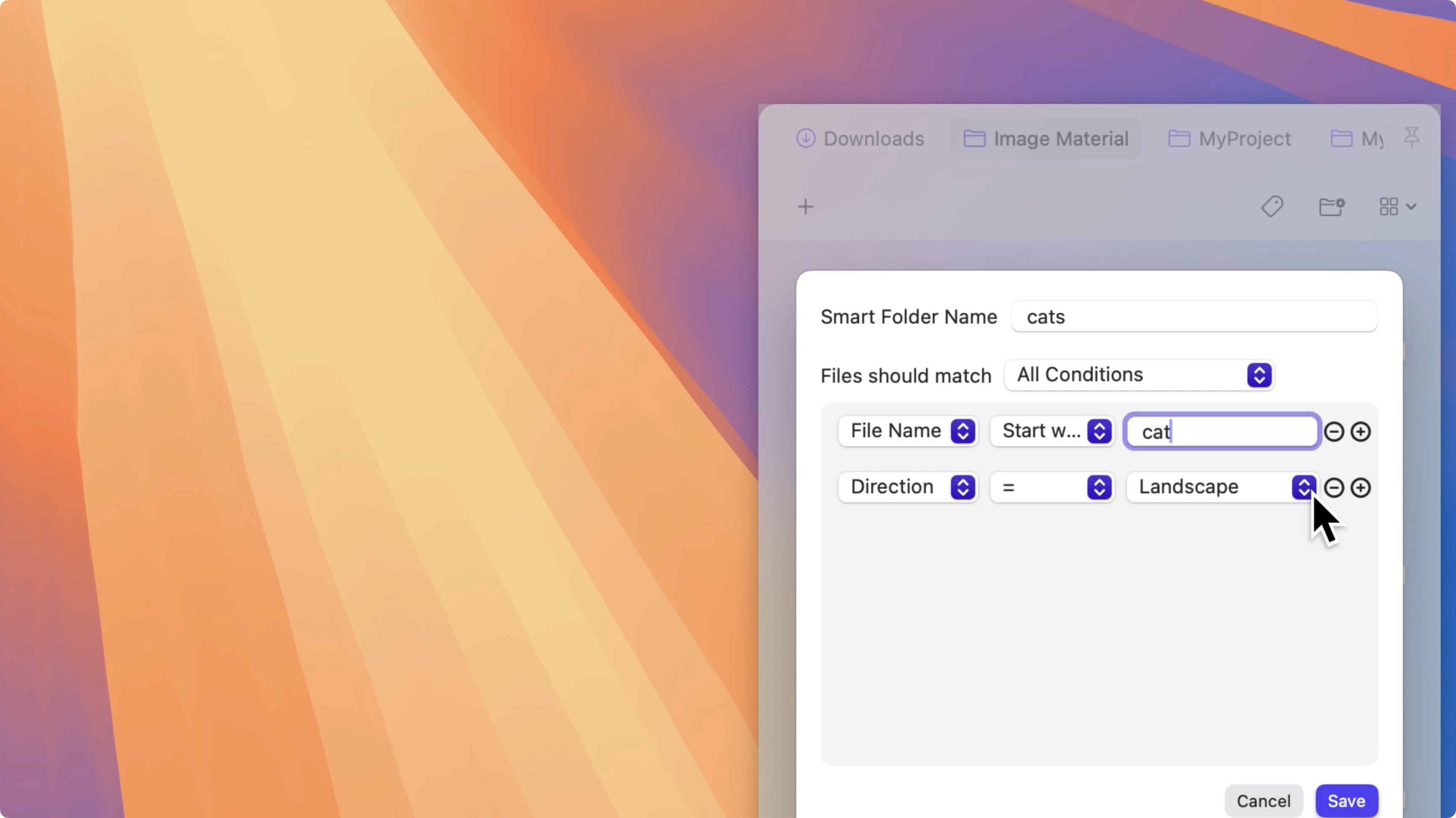
Key Features
- Save filtering rules: Save commonly used filtering conditions (such as orientation, resolution, tags, etc.) as smart folders.
- Instant asset collection access: Click a smart folder to quickly get all images that meet the preset conditions.
- Support composite filtering: Combine multiple attribute conditions for precise asset filtering.
- Edit and delete: Support modifying or deleting created smart folders.
How to Use
- Click the
Smart Foldersbutton to enter the smart folders list page.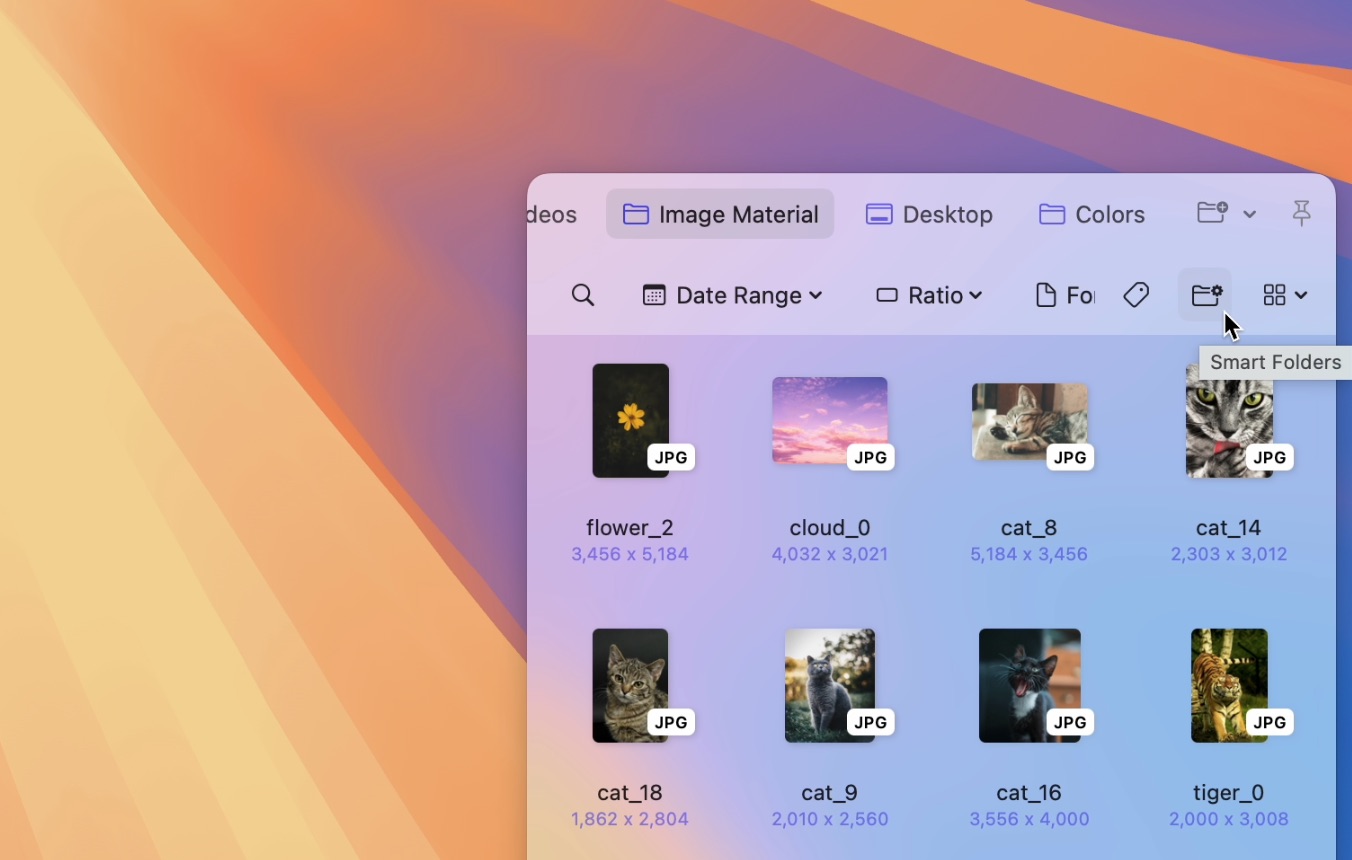
- Click the add button to open the add smart folder panel.
- Enter the smart folder name.
- Select the required attribute conditions (such as orientation, resolution, tags, etc.).
- After saving, the smart folder will appear in the list.
- Click a smart folder in the list to quickly filter image assets that meet the conditions.
- Right-click a smart folder to edit or delete it.
Usage Examples
- Project reuse: Save common filtering combinations (like "Landscape + resolution greater than 1920x1080") as smart folders for direct access in future projects.
- Quick positioning: Create smart folders for different usage scenarios to facilitate quick switching and searching.
Usage Tips
- Recommend saving frequently used filtering conditions as smart folders to improve search efficiency.
- Smart folders support composite filtering; reasonable combination of conditions can achieve more precise asset management.
- Regularly organize and optimize the smart folders list to maintain efficient asset management.