How to Pin Files to Mac Desktop?
Ever found yourself constantly switching between windows while working on your Mac?
Whether you're writing a document while referencing materials, finding inspiration from images, or creating subtitles while watching videos - jumping between windows can be frustrating and breaks your concentration.
While taking screenshots might seem like a temporary solution, there's a better way. I've added a new feature to "Folder Slice" that lets you pin files directly to your desktop.
Simple Steps to Get Started
It only takes two steps:
- Right-click on a file and select "Pin to Desktop"
- Or even simpler, drag the file to the bottom of your screen
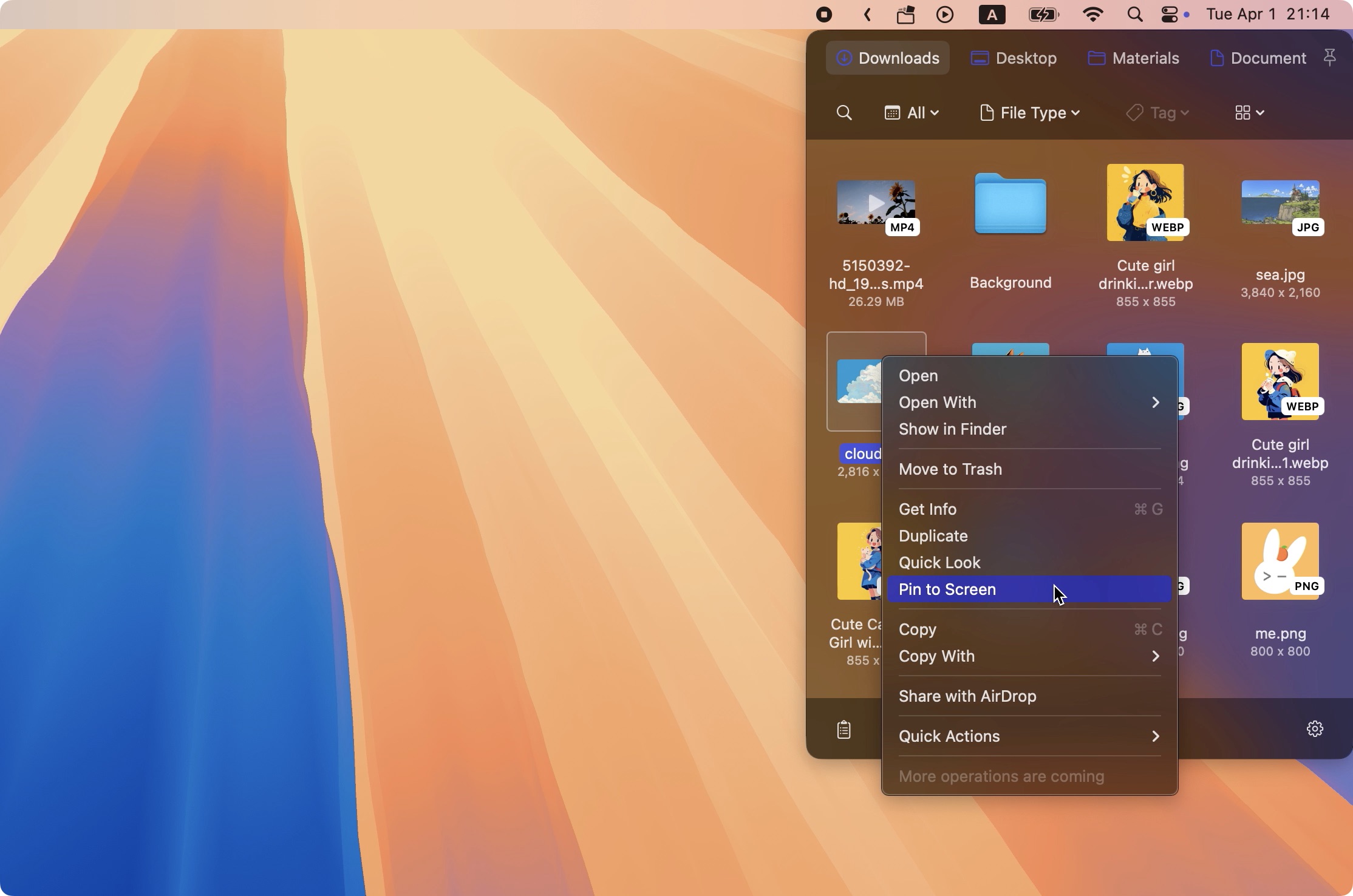
That's it! Your file will stay visible on top of other windows.
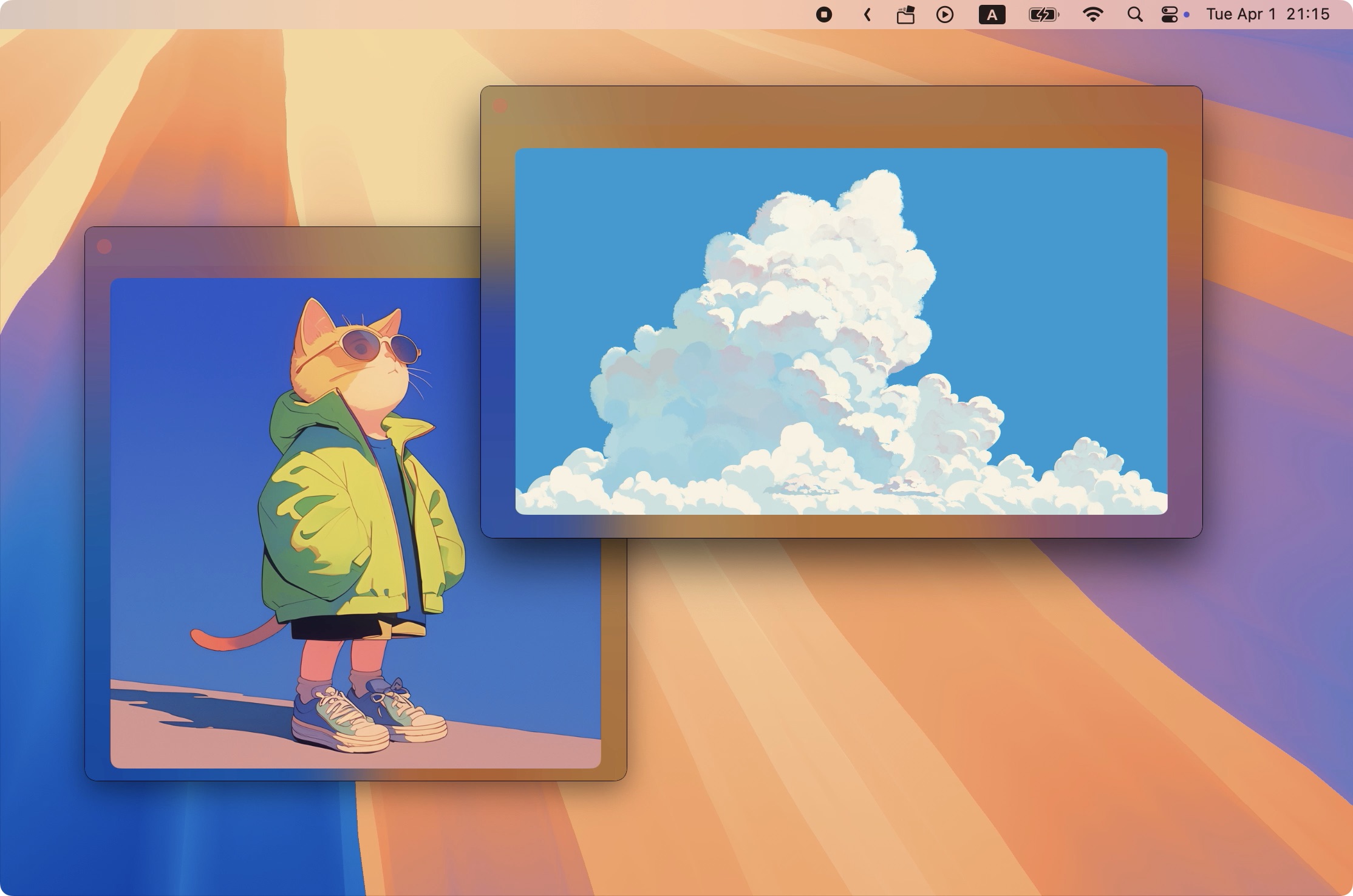
Supported File Types
- Various image formats
- PDF documents
- Text files (txt)
- Subtitle files (srt)
- Final Cut Pro project files (fcpxml)
- Markdown documents
Why This Feature Makes a Difference
- Files stay on top, never hidden behind other windows
- Pinned files remain visible even when switching desktops
- Clean interface design keeps your workspace tidy
Pro Tips
- Position your reference files along the screen edges to keep your main workspace clear
- Close pinned files when you're done to maintain a clean desktop
- Pin multiple files as needed, but keep it manageable
Final Thoughts
While this feature may seem simple, it can significantly streamline your workflow. No more disrupting your focus with constant window switching.
If you find this feature helpful, feel free to share it with others who might benefit from it too.